Free Watercolor Brushes and Tutorial
Page 1 of 1
 Free Watercolor Brushes and Tutorial
Free Watercolor Brushes and Tutorial
Free Watercolor Brushes and Tutorial
This post is an extension of my Watercolor Vector Flower Illustration tutorial that appears on VectorTuts.com.
If you haven’t checked out the post, you should now! In the following
tutorial I will explain how to create a couple watercolor brushes,
adding to the VectorTuts tutorial, and at the end of the tutorial you
can download some Free Vectips Watercolor Brushes!
Notes
This tutorial was created with Illustrator CS3.
Keyboard shortcuts are displayed in orange. ⌘ is
displayed for the Command key (mac), with the Ctrl key being the Windows
equivalent (not displayed).
Watercolor Art Brush
You might be saying “Doesn’t Illustrator already supply you with some
watercolor brushes?” You are right, but the brushes we are going to
create have soft edges that blend well together, making them look more
like watercolor brushes.
To start, you will need to set the some of the Pencil Tool’s setting. Double-click on the Pencil Tool (n) in the Tools Panel to bring up the Pencil Tool Preferences dialog. In this dialog, you want the Fidelity to be .5 pixels , just like in the Vectortuts tutorial.

Start drawing a brush stroke shape with the Pencil Tool (n),
around a height of .25 inches and a length of 2 inches. It does not
have to be exact, just rough dimensions for your first brush. Make sure
to create some rough edges in the brush, this really helps the
“bleeding” effect you get with watercolors. Also, make sure to close the
path for the brush shape you just created. An easily way to close the
path is to hold down Option / Alt right before you are done drawing, as explained in a previous post. Fill the shape with white and no stroke.

Next, draw a smaller brush stroke shape within the first one with the Pencil Tool (n)
and make sure the paths don’t overlap. If you are having problems
seeing the first shape, (because the color is white) just have the first
shape still selected with you are drawing the second one. Fill the new
shape with a 40%black and no stroke.

Draw a third shape inside the second one, remembering to close the
shapes and not to overlap. Fill this shape with a 30% black and no
stroke.

Once the three shapes are drawn, select all three and create a Blend by going Object > Blend > Make (⌘ alt/option b).
If you do not have a smooth blend (they looked stepped) make sure that
your shapes are closed and not overlapping each other. You can also
check your Blend Options by going Object > Blend > Blend Options. Make sure it is set to Smooth Color. With the Blend selected, choose Multiply from the drop-down menu in the Transparency Panel.

Next, select your blend and drag it into the Brush Palette with the Selection Tool (v). When the New Brush dialog opens, select New Art Brush to bring up the Art Brush Options dialog. Go down to the bottom of the dialog to the Method and choose Tints from the drop-down list. This will let you change the color of the brush without creating a new brush.

Now you have a Watercolor Art Brush that you can create vectors with! Just use the Brush Tool (b)
to paint with it or apply it to any path. Don’t stop there, try to make
other watercolor brushes, like the ones you can download at the bottom
of the post!

Watercolor Scatter Brush
This Scatter Brush uses the Water Spots from the VectorTuts tutorial, but I will go over how to create them again.
Create a ellipse with the Ellipse Tool (l), roughly .25 inches by .25 inches. Fill the circle with a 40% black and no stroke.

Next, use your Pencil Tool (l), with the same settings as the previous Art Brush,
and create a burst shape around the ellipse. Again, make sure the path
is closed. Fill the burst shape with white, no stroke, and send behind the original shape by going Object > Arrange >Send Backward (⌘[).

Select both shapes and create a Blend, then choose Multiply from the drop-down menu in the Transparency Panel.

Next, drag the blend into the Brush Panel. Select New Scatter Brush to bring up the Scatter Brush Options dialog and change the following options.
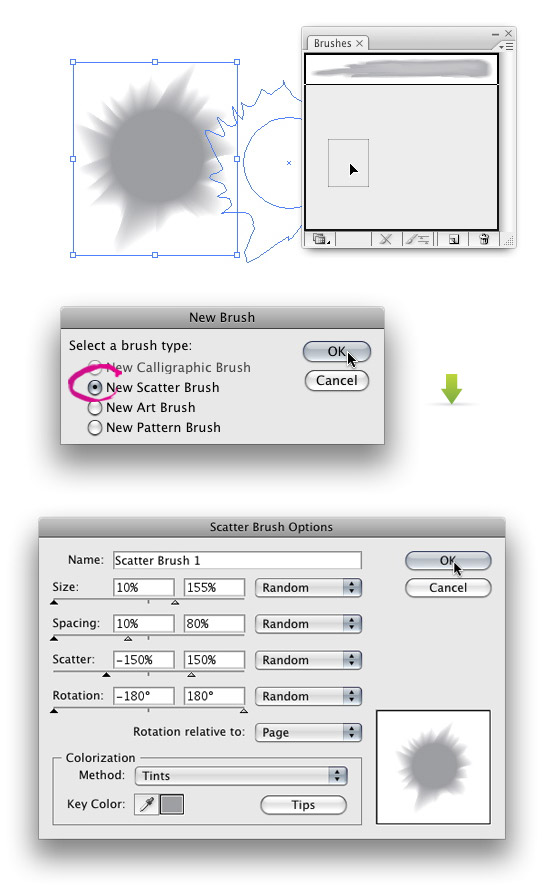
Now you have a nice Watercolor Scatter Brush to play with. Like with the Watercolor Art Brush, try out different shapes and different Scatter Brush Options.

Free Watercolor Brushes
I have created a set of brushes that you can download to use. Just
click the download button below to download the Illustrator File. I
saved the files as an Illustrator CS file you can use the brushes if you
have CS, CS2 or CS3. I have only tested the CS3 version, so let me know
if there are any problems. The artwork on the document is just an image
to keep the file size down. To use the brushes, select one of the
brushes from the Brush Palette to use with the Brush Tool (b) or apply to a path.

Example Uses of Free Watercolor Brushes
I was experimenting with the Free Vectips Watercolor Brushes in the self-portrait below.

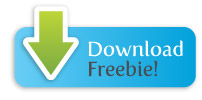
http://vectips.com/tutorials/free-watercolor-brushes-and-tutorial/
This post is an extension of my Watercolor Vector Flower Illustration tutorial that appears on VectorTuts.com.
If you haven’t checked out the post, you should now! In the following
tutorial I will explain how to create a couple watercolor brushes,
adding to the VectorTuts tutorial, and at the end of the tutorial you
can download some Free Vectips Watercolor Brushes!
Notes
This tutorial was created with Illustrator CS3.
Keyboard shortcuts are displayed in orange. ⌘ is
displayed for the Command key (mac), with the Ctrl key being the Windows
equivalent (not displayed).
Watercolor Art Brush
You might be saying “Doesn’t Illustrator already supply you with some
watercolor brushes?” You are right, but the brushes we are going to
create have soft edges that blend well together, making them look more
like watercolor brushes.
To start, you will need to set the some of the Pencil Tool’s setting. Double-click on the Pencil Tool (n) in the Tools Panel to bring up the Pencil Tool Preferences dialog. In this dialog, you want the Fidelity to be .5 pixels , just like in the Vectortuts tutorial.

Start drawing a brush stroke shape with the Pencil Tool (n),
around a height of .25 inches and a length of 2 inches. It does not
have to be exact, just rough dimensions for your first brush. Make sure
to create some rough edges in the brush, this really helps the
“bleeding” effect you get with watercolors. Also, make sure to close the
path for the brush shape you just created. An easily way to close the
path is to hold down Option / Alt right before you are done drawing, as explained in a previous post. Fill the shape with white and no stroke.

Next, draw a smaller brush stroke shape within the first one with the Pencil Tool (n)
and make sure the paths don’t overlap. If you are having problems
seeing the first shape, (because the color is white) just have the first
shape still selected with you are drawing the second one. Fill the new
shape with a 40%black and no stroke.

Draw a third shape inside the second one, remembering to close the
shapes and not to overlap. Fill this shape with a 30% black and no
stroke.

Once the three shapes are drawn, select all three and create a Blend by going Object > Blend > Make (⌘ alt/option b).
If you do not have a smooth blend (they looked stepped) make sure that
your shapes are closed and not overlapping each other. You can also
check your Blend Options by going Object > Blend > Blend Options. Make sure it is set to Smooth Color. With the Blend selected, choose Multiply from the drop-down menu in the Transparency Panel.

Next, select your blend and drag it into the Brush Palette with the Selection Tool (v). When the New Brush dialog opens, select New Art Brush to bring up the Art Brush Options dialog. Go down to the bottom of the dialog to the Method and choose Tints from the drop-down list. This will let you change the color of the brush without creating a new brush.

Now you have a Watercolor Art Brush that you can create vectors with! Just use the Brush Tool (b)
to paint with it or apply it to any path. Don’t stop there, try to make
other watercolor brushes, like the ones you can download at the bottom
of the post!

Watercolor Scatter Brush
This Scatter Brush uses the Water Spots from the VectorTuts tutorial, but I will go over how to create them again.
Create a ellipse with the Ellipse Tool (l), roughly .25 inches by .25 inches. Fill the circle with a 40% black and no stroke.

Next, use your Pencil Tool (l), with the same settings as the previous Art Brush,
and create a burst shape around the ellipse. Again, make sure the path
is closed. Fill the burst shape with white, no stroke, and send behind the original shape by going Object > Arrange >Send Backward (⌘[).

Select both shapes and create a Blend, then choose Multiply from the drop-down menu in the Transparency Panel.

Next, drag the blend into the Brush Panel. Select New Scatter Brush to bring up the Scatter Brush Options dialog and change the following options.
- Size = Pick Random from the drop-down menu and change the first field to 10% and the second field to 155%.
- Spacing = Pick Random from the drop-down menu and change the first field to 10% and the second field to 80%.
- Scatter = Pick Random from the drop-down menu and change the first field to -150% and the second field to 150%.
- Rotation = Pick Random from the drop-down menu and change the first field to -180° and the second field to 180°.
- Colorization Method = Select Tints from the drop-down menu.
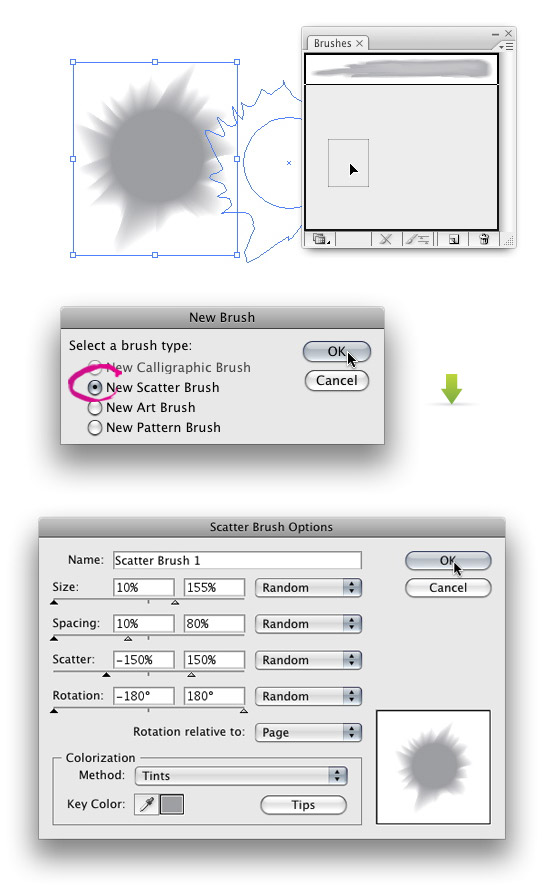
Now you have a nice Watercolor Scatter Brush to play with. Like with the Watercolor Art Brush, try out different shapes and different Scatter Brush Options.

Free Watercolor Brushes
I have created a set of brushes that you can download to use. Just
click the download button below to download the Illustrator File. I
saved the files as an Illustrator CS file you can use the brushes if you
have CS, CS2 or CS3. I have only tested the CS3 version, so let me know
if there are any problems. The artwork on the document is just an image
to keep the file size down. To use the brushes, select one of the
brushes from the Brush Palette to use with the Brush Tool (b) or apply to a path.

Example Uses of Free Watercolor Brushes
I was experimenting with the Free Vectips Watercolor Brushes in the self-portrait below.

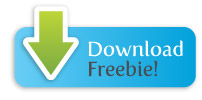
http://vectips.com/tutorials/free-watercolor-brushes-and-tutorial/

diamonds- الجنس :

عدد المساهمات : 487
النقاط : 49377
التقييم : 7
تاريخ التسجيل : 2011-03-05
 Similar topics
Similar topics» amazing brushes
» Illustrator Brushes
» Free Photoshop Brushes
» Brush King : Free Photoshop Brushes
» Drawings Photoshop Brushes
» Illustrator Brushes
» Free Photoshop Brushes
» Brush King : Free Photoshop Brushes
» Drawings Photoshop Brushes
Page 1 of 1
Permissions in this forum:
You cannot reply to topics in this forum|
|
|
 Home
Home