Photoshop Website Template Stock Photo Perfume Bottle
Page 1 of 1
 Photoshop Website Template Stock Photo Perfume Bottle
Photoshop Website Template Stock Photo Perfume Bottle
Photoshop Website Template Stock Photo Perfume Bottle
Hi Guys! Today I am telling you about How to Create Photoshop Website Template Stock Photo Perfume Bottle
[1]-First of all Open New Document of Custom Size,Height & Width 500×500 pxl,Resolution 72 & Mode RGB Color
[2]-Now fill the Background with ‘202f0a’ color & then create the following selection with the help of ‘Rectangular Marquee Tool’

[3]-Now select ‘Dodge Tool’ & Highlight the some parts with inverse selection Ctrl+Shift+I
& Highlight the some parts with inverse selection Ctrl+Shift+I

[4]-Now select ‘Burn Tool’ & create the following shading
& create the following shading

[5]-Now Open New Layer & then create the following shape with the help of ‘Pen Tool’ right click select ‘Make Selection’

[6]-In Make Selection ‘Feather Radius’ should 0 pxl,Tick on New Selection & then ok & your image should look like as shown below

[7]-Now fill the selection with same color & then create the following selection with the help of ‘Pen Tool’ & create the some shading with the help of ‘Burn Tool’ with inverse selection Ctrl+Shift+I

[8]-Now create the following selection with the help of ‘Pen Tool’ & create the following shading with the help of ‘Burn Tool’

[11]-Now Open New Layer & then create the following selection with the help of ‘Pen Tool’

[12]-Now fill the selection with ‘b7b7b7′ color & then create the following shading with the help of ‘Burn & Dodge Tool’ with inverse selection Ctrl+Shift+I

[13]-Now Open New Layer & then create the following selection with the help of ‘Pen Tool’

[14]-Now fill the selection with ‘ff4949′ color & then create the some shading with the help of ‘Burn & Dodge Tool’

[15]-Like this create the others
See below for the Final Photoshop Output.I hope this is a good tutorial & you can use these Photoshop Techniques in your Graphics Design Project

Hi Guys! Today I am telling you about How to Create Photoshop Website Template Stock Photo Perfume Bottle
[1]-First of all Open New Document of Custom Size,Height & Width 500×500 pxl,Resolution 72 & Mode RGB Color
[2]-Now fill the Background with ‘202f0a’ color & then create the following selection with the help of ‘Rectangular Marquee Tool’

[3]-Now select ‘Dodge Tool’
 & Highlight the some parts with inverse selection Ctrl+Shift+I
& Highlight the some parts with inverse selection Ctrl+Shift+I 
[4]-Now select ‘Burn Tool’
 & create the following shading
& create the following shading 
[5]-Now Open New Layer & then create the following shape with the help of ‘Pen Tool’ right click select ‘Make Selection’

[6]-In Make Selection ‘Feather Radius’ should 0 pxl,Tick on New Selection & then ok & your image should look like as shown below

[7]-Now fill the selection with same color & then create the following selection with the help of ‘Pen Tool’ & create the some shading with the help of ‘Burn Tool’ with inverse selection Ctrl+Shift+I

[8]-Now create the following selection with the help of ‘Pen Tool’ & create the following shading with the help of ‘Burn Tool’

[11]-Now Open New Layer & then create the following selection with the help of ‘Pen Tool’

[12]-Now fill the selection with ‘b7b7b7′ color & then create the following shading with the help of ‘Burn & Dodge Tool’ with inverse selection Ctrl+Shift+I

[13]-Now Open New Layer & then create the following selection with the help of ‘Pen Tool’

[14]-Now fill the selection with ‘ff4949′ color & then create the some shading with the help of ‘Burn & Dodge Tool’

[15]-Like this create the others
See below for the Final Photoshop Output.I hope this is a good tutorial & you can use these Photoshop Techniques in your Graphics Design Project


3loomi- الجنس :

عدد المساهمات : 826
النقاط : 54399
التقييم : 10
تاريخ التسجيل : 2010-09-01
 Similar topics
Similar topics» Photoshop Website Template Stock Photo Road Side Board
» 60 Exclusive Photoshop Tutorials to make you a master of Website Layout Design
» psd stock
» Create Mini-Sites and Sales Pages with PhotoShop
» Design a Website In Photoshop
» 60 Exclusive Photoshop Tutorials to make you a master of Website Layout Design
» psd stock
» Create Mini-Sites and Sales Pages with PhotoShop
» Design a Website In Photoshop
Page 1 of 1
Permissions in this forum:
You cannot reply to topics in this forum Home
Home