Draw a logo Fish
Page 1 of 1
 Draw a logo Fish
Draw a logo Fish
Draw a logo having a Fish, water bubbles and water waves
Description:
Let's make a Fish, water bubbles and water waves in a Glass Bowl.
Photoshop tutorial instructions - Draw a logo having a Fish, water bubbles and water waves.
Let's make a Fish, water bubbles and water waves in a
Glass Bowl. In this tutorial I have used the photoshop Tools like pen
Tool, Gradient Tool, Elliptical Marquee Tool, Brush Tool. I have also
tried to use some new features like transform selection and contract
selection.

So let's get started, shall we?
1. First of all we have to open a new document. Here I
have used 300px by 300px size. Now with the Elliptical Marquee Tool
draw a circle, and fill the circle with the color #E0F2FC.


2. Now Right click on the circle > now click on the
Transform Selection > then with the help of mouse from one side make
it small. As you can see in the image below.




3. In the small Transform section fill the color #9DABB4.

4.Now Right click on this circle > click on
Transform Selection > Now again we have to make the transform
section smaller with the help of mouse. Use Gradient Tool to fill the
colors ( #9DABB4, #6794AB ).


5. Now go to Select > Modify > Contract >
Contract Selection, click ok at Contract By :8px. Now select Gradient
Tool > set color in the Gradient Editor > now with the help of
Gradient Tool fill the selection with the color# F7FBFE, #69C0ED.

:arrow: :arrow: :arrow: :arrow: :arrow:
Description:
Let's make a Fish, water bubbles and water waves in a Glass Bowl.
Photoshop tutorial instructions - Draw a logo having a Fish, water bubbles and water waves.
Let's make a Fish, water bubbles and water waves in a
Glass Bowl. In this tutorial I have used the photoshop Tools like pen
Tool, Gradient Tool, Elliptical Marquee Tool, Brush Tool. I have also
tried to use some new features like transform selection and contract
selection.

So let's get started, shall we?
1. First of all we have to open a new document. Here I
have used 300px by 300px size. Now with the Elliptical Marquee Tool
draw a circle, and fill the circle with the color #E0F2FC.


2. Now Right click on the circle > now click on the
Transform Selection > then with the help of mouse from one side make
it small. As you can see in the image below.




3. In the small Transform section fill the color #9DABB4.

4.Now Right click on this circle > click on
Transform Selection > Now again we have to make the transform
section smaller with the help of mouse. Use Gradient Tool to fill the
colors ( #9DABB4, #6794AB ).


5. Now go to Select > Modify > Contract >
Contract Selection, click ok at Contract By :8px. Now select Gradient
Tool > set color in the Gradient Editor > now with the help of
Gradient Tool fill the selection with the color# F7FBFE, #69C0ED.

:arrow: :arrow: :arrow: :arrow: :arrow:
 Re: Draw a logo Fish
Re: Draw a logo Fish



6. Now here with the Pen Tool draw a new shape, as you
can see in the image below. Now Right click on the new shape > make
Selection > and click ok. On Rendering - Feather radius - 0.2px,
anti aliased, Operation - new selection.



7. Here select Gradient Tool > go to Gradient Tool
Editor, set color. Now with the Gradient Tool fill the color #FEFFFF,
#97DBF2,5ABFEB in the selection.


8. Now we have to make another layer Layer6. As you can see in the image below.


9. Now with the Pen Tool draw new shape > Right
click on the shape that you just draw> Make Selection >click ok
at 0.2px in Make Selection.

10. Now again with the Pen Tool draw new shape, Right
click on the shape that you just draw>Make Selection >Click ok at
0.2px in the Make Selection. Now fill the Selection with Black color.


11. Now make a copy of Layer 7, and go to Edit >
click on Free Tranform, now with the help of ctrl+mouse you have to put
the layer7 that you just copy on the other end.

12. Now in the layer 8, with the help of Brush Tool we have to make some white stroke. As you can see in the image below.


13. Now with Pen Tool we have to draw a new
shape>Right click on the new shape>Make Selection>click ok at
0.2px in Make Selection.Now fill the Selection with the color#DADADA.

14. Now with Elliptical Marquee Tool make new shape, and fill the new shape with Black color.


15. Now Elliptical Marqurr Tool draw new shape for the bubbles , and fill the shape with White color.


16. Now with Horizontal Type Tool write some Text.

17. Completed Image.


 Similar topics
Similar topics» to draw in photoshop
» Color and Draw - Photoshop
» How to Draw a Person’s Face
» Corel DRAW tutorials
» coral draw tuts
» Color and Draw - Photoshop
» How to Draw a Person’s Face
» Corel DRAW tutorials
» coral draw tuts
Page 1 of 1
Permissions in this forum:
You cannot reply to topics in this forum Home
Home