Windows 7 Troubleshooting Guide
Page 1 of 1
 Windows 7 Troubleshooting Guide
Windows 7 Troubleshooting Guide
Even though Windows 7 is a beta,
which means there are a lot of bugs still present—some of which have
angered us quite a bit during our time testing the OS.
The good news is
there are actually some things you can do on your own to avoid them or
prevent other nastiness from occurring.
PROBLEM SOLVING AND EASY FIXES
Use Windows 7's Troubleshooting Tool
There's actually a tool, in Control Panel, called Troubleshooting. Open
it up and you'll see various options like configuring devices,
connecting to a network and checking to make sure your sound card works
correctly. We won't go through each individual options here, but it's a
very good place to start when you've hit a problem, before you turn to Googling.
Full size
Make Older Programs Work With Windows 7
This doesn't work 100%, but if you type "Program Compatibility" into
the search bar in the Start menu, you'll find a compatibility wizard
that helps make older apps work with Windows 7. (Sometimes, you can get
to it by right-clicking an application that is having trouble
launching.) Once you find your app—which may take a little bit of disk
browsing if it's not displaying under the list—you'll choose one of
potential issues and which version of Windows it previously worked for.
In at least one case, we found that running through this made a
non-starting app start up under Win 7, so it's good to know about.
Use Windows 7 Problem Steps Recorder to document your problems
And if you're having any sort of problems with Windows 7 you need a
tech-savvy friend or family member to walk you through, try the problem steps recorder.
It's an app built into Windows 7 that, when activated, records the
button presses and mouse clicks you make in order to generate an
HTML-based report of the steps you took to cause a problem. Sending
this to your friend who also has Windows 7 will let him diagnose where
you've screwed up, so you can STOP DOING THAT.
Diagnose performance issues with the Windows Experience Index
If you feel Windows 7 is running slower than it should, take a look at the Windows Experience Index.
With those scores you can tell whether it's your RAM that's making your
machine chunk, or your graphics card, or your slow hard drive. Then,
replace each part as necessary.
Fix the Installer Bug
If you've been running Windows 7 for a few days and found that you're
suddenly unable to install programs, here's how to fix it. It's an MSI installer issue, and all you have to do is open up a command prompt in Administrator mode and type:
reg delete HKLM\SOFTWARE\Microsoft\SQMClient\Windows\DisabledSessions /va /f and press enter.
Fix User Account Control-Gadget Conflict
UAC may be decent enough in warning and protecting you of intrusions,
but it can also get in the way. One bug in the beta actually turns off
your desktop Gadgets if you disable UAC. Here's how you re-enable it.
<blockquote> 1. Open the Registry Editor, or regedit.exe. You can search for regedit in the Start Menu.
2. Navigate to HKEY_LOCAL_MACHINE\SOFTWARE\Microsoft\Windows\CurrentVersion\Sidebar\Settings
3. Right-click and create a new DWORD (32-Bit) Value called AllowElevatedProcess.
4. Right-click AllowElevatedProcess and click Modify. Set the value to
1. Close the registry editor. Your gadgets should work with UAC off now.
</blockquote> PREVENTATIVE MEASURES
Install Antivirus Software
Although Windows 7 is at least as secure as Vista, you're still going
to want to install antivirus software on it. The easiest Win
7-compatible one we like is AVG, which runs just fine, protects decently enough and is free.
Turn Off Sleep Mode
It doesn't look like sleep mode
has been optimized for all the millions of types of hardware
configurations out there now—it is a beta after all. We'd suggest
turning it off entirely instead of trying to find out whether or not
your machine supports sleep/hibernate 100%. If you don't, you'll have
to wake your machine up the hard way.
Tweak settings before they get in the way
SetteMaxer is a utility that's able to to tweak a few settings not
easily accessible to the normal user, like disabling auto-reboot on a
crash, disabling Windows Defender or disabling UAC. If you don't know
what you're doing, you shouldn't tinker.
WARNING
Full size
Unfixable: User Account Control Security Hole
Unlike in Vista, there's no warning message when the User Account Control is changed. Someone made a proof-of-concept
that exploits this into switching your UAC off and taking control of
your machine. There's no workaround for this one unless you raise UAC
to MAXIMUM (which is annoying), so be careful.
http://gizmodo.com/5146780/windows-7-troubleshooting-guide
which means there are a lot of bugs still present—some of which have
angered us quite a bit during our time testing the OS.
The good news is
there are actually some things you can do on your own to avoid them or
prevent other nastiness from occurring.
PROBLEM SOLVING AND EASY FIXES
Use Windows 7's Troubleshooting Tool
There's actually a tool, in Control Panel, called Troubleshooting. Open
it up and you'll see various options like configuring devices,
connecting to a network and checking to make sure your sound card works
correctly. We won't go through each individual options here, but it's a
very good place to start when you've hit a problem, before you turn to Googling.
Full size
Make Older Programs Work With Windows 7
This doesn't work 100%, but if you type "Program Compatibility" into
the search bar in the Start menu, you'll find a compatibility wizard
that helps make older apps work with Windows 7. (Sometimes, you can get
to it by right-clicking an application that is having trouble
launching.) Once you find your app—which may take a little bit of disk
browsing if it's not displaying under the list—you'll choose one of
potential issues and which version of Windows it previously worked for.
In at least one case, we found that running through this made a
non-starting app start up under Win 7, so it's good to know about.
Use Windows 7 Problem Steps Recorder to document your problems
And if you're having any sort of problems with Windows 7 you need a
tech-savvy friend or family member to walk you through, try the problem steps recorder.
It's an app built into Windows 7 that, when activated, records the
button presses and mouse clicks you make in order to generate an
HTML-based report of the steps you took to cause a problem. Sending
this to your friend who also has Windows 7 will let him diagnose where
you've screwed up, so you can STOP DOING THAT.
Diagnose performance issues with the Windows Experience Index
If you feel Windows 7 is running slower than it should, take a look at the Windows Experience Index.
With those scores you can tell whether it's your RAM that's making your
machine chunk, or your graphics card, or your slow hard drive. Then,
replace each part as necessary.
Fix the Installer Bug
If you've been running Windows 7 for a few days and found that you're
suddenly unable to install programs, here's how to fix it. It's an MSI installer issue, and all you have to do is open up a command prompt in Administrator mode and type:
reg delete HKLM\SOFTWARE\Microsoft\SQMClient\Windows\DisabledSessions /va /f and press enter.
Fix User Account Control-Gadget Conflict
UAC may be decent enough in warning and protecting you of intrusions,
but it can also get in the way. One bug in the beta actually turns off
your desktop Gadgets if you disable UAC. Here's how you re-enable it.
<blockquote> 1. Open the Registry Editor, or regedit.exe. You can search for regedit in the Start Menu.
2. Navigate to HKEY_LOCAL_MACHINE\SOFTWARE\Microsoft\Windows\CurrentVersion\Sidebar\Settings
3. Right-click and create a new DWORD (32-Bit) Value called AllowElevatedProcess.
4. Right-click AllowElevatedProcess and click Modify. Set the value to
1. Close the registry editor. Your gadgets should work with UAC off now.
</blockquote> PREVENTATIVE MEASURES
Install Antivirus Software
Although Windows 7 is at least as secure as Vista, you're still going
to want to install antivirus software on it. The easiest Win
7-compatible one we like is AVG, which runs just fine, protects decently enough and is free.
Turn Off Sleep Mode
It doesn't look like sleep mode
has been optimized for all the millions of types of hardware
configurations out there now—it is a beta after all. We'd suggest
turning it off entirely instead of trying to find out whether or not
your machine supports sleep/hibernate 100%. If you don't, you'll have
to wake your machine up the hard way.
Tweak settings before they get in the way
SetteMaxer is a utility that's able to to tweak a few settings not
easily accessible to the normal user, like disabling auto-reboot on a
crash, disabling Windows Defender or disabling UAC. If you don't know
what you're doing, you shouldn't tinker.
WARNING
Full size
Unfixable: User Account Control Security Hole
Unlike in Vista, there's no warning message when the User Account Control is changed. Someone made a proof-of-concept
that exploits this into switching your UAC off and taking control of
your machine. There's no workaround for this one unless you raise UAC
to MAXIMUM (which is annoying), so be careful.
http://gizmodo.com/5146780/windows-7-troubleshooting-guide

google- الجنس :

عدد المساهمات : 30
النقاط : 51256
التقييم : 5
تاريخ التسجيل : 2010-11-19
 Similar topics
Similar topics» Guides to resolve problems in Windows XP
» Whole Fitness - Your Complete Guide
» The Essential Guide to Flash CS4 with ActionScript , book
» A Basic Guide to Photoshop's 3D Tools
» Guide To Growing Your Favorite Vegetables
» Whole Fitness - Your Complete Guide
» The Essential Guide to Flash CS4 with ActionScript , book
» A Basic Guide to Photoshop's 3D Tools
» Guide To Growing Your Favorite Vegetables
Page 1 of 1
Permissions in this forum:
You cannot reply to topics in this forum Home
Home