Why use a Pen tool to draw or make selection? tutorial
Page 1 of 1
 Why use a Pen tool to draw or make selection? tutorial
Why use a Pen tool to draw or make selection? tutorial
Why use a Pen tool to draw or make selection?
http://www.graphic-design.com/photoshop/tutorial/using-photoshops-pen-path-tool
The Pen tool is indeed probably one of the most powerful tools in
Photoshop, once you learn how to use it. Special thanks go out to San
Weng for sending in this tutorial! San writes :
Why use a Pen tool to draw or make selection? Because it gives you better control and higher precision that other tools cannot give you.
The Pen tool can be intimidating at first but once you learn it
everything you touch with have a more professional look. You will get a
clean and accurately outlined selection on all your photo. A pen path
can also be saved within a .jpg file for use with other software!
Activate the Pen tool with the Tool Box or hit P on your keyboard.

Click and Drag to create your first point, you will see two
Direction Handles once you start dragging, they control the curvature on
either side of the control points, and this is NOT the actual path.
Your path will appear once you make the second click. (above, right)
Hold Alt/Option while you are dragging if you need a sharp corner, or go back to a previously created handle and hold the Alt/Option key (note that your mouse icon turn into a > shape)than drag the handle around, a sharp corner will be created. (above left)
If you’ve miss placed the anchor and need to move it around, Hold the Ctrl/Command key than drag an anchor point. Notice the mouse icon turns to a black triangle in the picture above, right.
Series of tool indicators:

1) Clicking anywhere on Line will add point; you will see a plus sign next to your pen icon.
2) Clicking on existing anchor point of delete it
Clicking the first anchor point again will close the curve, you will notice a circle appears next to your pen icon.
Holding Shift will snap to handle angle of 45 degrees angle
3) After you break the handle you can still have the handle on both side move relative to each other by holding Ctrl/command and alt/option at the same time.
4) Use Direction Selection Tool or A on your keyboard to select your path after you are done.
Ctrl/Command & Alt/Option click on the anchor pointwill reset the curve handles.
Types of Path – You can create Create Shape Layer (first Icon on top) or Path
(second icon). If you set it to Shape Layer, you will be able to access
the Shape through the layer pallet, you can change the color and
opacity of this layer as you would with any layer items. If you set it
to Path, you will need to look for it in the path pallet, you will be
able to save your path in your .jpg and use it a selection to outline
objects in your photo.
If you select Path option you can add Shape and subtract shape using
these icons. The third icon is for intersection, so your second path
need to intersect the first for this to work. Or you can exclude the
intersection only with the last icon.
Softer selection, under the menu in path pallet, you can set feathering to soften the selection edge.
This is pretty much the basic of the Pen tool. Don't forget to see my
video below. If you have any other tips about the Path tool please share
it with me, thanks!
NEXT Use the Refine Edge tool to create a even more accurate selection -- after you created your selection with the Path tool
http://www.graphic-design.com/photoshop/tutorial/using-photoshops-pen-path-tool
The Pen tool is indeed probably one of the most powerful tools in
Photoshop, once you learn how to use it. Special thanks go out to San
Weng for sending in this tutorial! San writes :
Why use a Pen tool to draw or make selection? Because it gives you better control and higher precision that other tools cannot give you.
The Pen tool can be intimidating at first but once you learn it
everything you touch with have a more professional look. You will get a
clean and accurately outlined selection on all your photo. A pen path
can also be saved within a .jpg file for use with other software!
Activate the Pen tool with the Tool Box or hit P on your keyboard.
Click and Drag to create your first point, you will see two
Direction Handles once you start dragging, they control the curvature on
either side of the control points, and this is NOT the actual path.
Your path will appear once you make the second click. (above, right)
Hold Alt/Option while you are dragging if you need a sharp corner, or go back to a previously created handle and hold the Alt/Option key (note that your mouse icon turn into a > shape)than drag the handle around, a sharp corner will be created. (above left)
If you’ve miss placed the anchor and need to move it around, Hold the Ctrl/Command key than drag an anchor point. Notice the mouse icon turns to a black triangle in the picture above, right.
Series of tool indicators:

1) Clicking anywhere on Line will add point; you will see a plus sign next to your pen icon.
2) Clicking on existing anchor point of delete it
Clicking the first anchor point again will close the curve, you will notice a circle appears next to your pen icon.
Holding Shift will snap to handle angle of 45 degrees angle
3) After you break the handle you can still have the handle on both side move relative to each other by holding Ctrl/command and alt/option at the same time.
4) Use Direction Selection Tool or A on your keyboard to select your path after you are done.
Ctrl/Command & Alt/Option click on the anchor pointwill reset the curve handles.
Types of Path – You can create Create Shape Layer (first Icon on top) or Path
(second icon). If you set it to Shape Layer, you will be able to access
the Shape through the layer pallet, you can change the color and
opacity of this layer as you would with any layer items. If you set it
to Path, you will need to look for it in the path pallet, you will be
able to save your path in your .jpg and use it a selection to outline
objects in your photo.
If you select Path option you can add Shape and subtract shape using
these icons. The third icon is for intersection, so your second path
need to intersect the first for this to work. Or you can exclude the
intersection only with the last icon.
Softer selection, under the menu in path pallet, you can set feathering to soften the selection edge.
This is pretty much the basic of the Pen tool. Don't forget to see my
video below. If you have any other tips about the Path tool please share
it with me, thanks!
NEXT Use the Refine Edge tool to create a even more accurate selection -- after you created your selection with the Path tool

discovery- الجنس :

عدد المساهمات : 1005
النقاط : 54472
التقييم : 12
تاريخ التسجيل : 2010-04-28
 Similar topics
Similar topics» Using the pen tool to extract or make selection
» Illustrator Tutorial: How to use the pen tool to make vector images
» a few tips that’ll make creating a selection in Photoshop easier
» tutorial-using-the-pen-tool-in-illustrator-the-basics
» Pen Tool Tutorial Recommended for Beginner
» Illustrator Tutorial: How to use the pen tool to make vector images
» a few tips that’ll make creating a selection in Photoshop easier
» tutorial-using-the-pen-tool-in-illustrator-the-basics
» Pen Tool Tutorial Recommended for Beginner
Page 1 of 1
Permissions in this forum:
You cannot reply to topics in this forum|
|
|
 Home
Home