Photo edges Photoshop Tutorial
Page 1 of 1
 Photo edges Photoshop Tutorial
Photo edges Photoshop Tutorial
 Make a selection around the inside of the image
Make a selection around the inside of the image 2
 Invert the selection Ctrl/Cmd+Shift+I
Invert the selection Ctrl/Cmd+Shift+I3
Press the quickmask button on the tools palette or just press the "Q"
key
4
 Filter>Distort>Ripple
Filter>Distort>Ripple5
Here is the filter applied to the quick mask.
6
 Turn off the quick mask using the button or pressing "Q" again
Turn off the quick mask using the button or pressing "Q" again7
Invert the selection back again. Ctrl/Cmd+Shift+I
8

Press Ctrl/Cmd+Shift+J to move the selection to a new layer.
9
Fill the background with white.
10

To finish off the effect add a default drop shadow
11
Here is our image with the new edge, Experiment with different filters
and have fun.
http://www.photoshopcafe.com/tutorials/edges/edges.htm
 Similar topics
Similar topics» Movie type Explosions Photoshop Tutorial
» photoshop tutorial
» Photoshop Digital Painting Tutorial - "Melodic" [Part1]
» 50+ Ultimate Collection of Glow and Light Photoshop Effects Tutorial
» Merging HDR in Photoshop CS3-CS4 Tutorial
» photoshop tutorial
» Photoshop Digital Painting Tutorial - "Melodic" [Part1]
» 50+ Ultimate Collection of Glow and Light Photoshop Effects Tutorial
» Merging HDR in Photoshop CS3-CS4 Tutorial
Page 1 of 1
Permissions in this forum:
You cannot reply to topics in this forum|
|
|
 Home
Home