How To Create a Retro Style Typographic Poster Design
Page 1 of 1
 How To Create a Retro Style Typographic Poster Design
How To Create a Retro Style Typographic Poster Design
How To Create a Retro Style Typographic Poster Design
Follow this step by step tutorial to create a retro style typographic
poster design with distressed textures and a muted colour scheme. We’ll
create a typographic layout based on the number ‘one’ using
Illustrator’s easy manipulation tools, then switch over to Photoshop to
lay out the poster design composition and grunge everything up with some
textures to create that cool dated retro look.
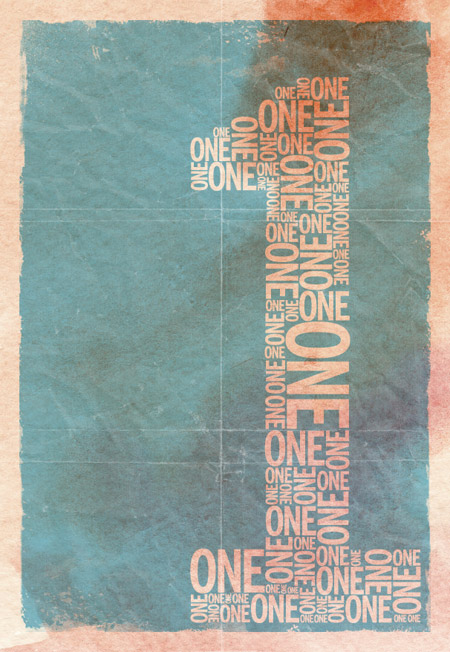
The
design we’ll be creating is based on the number ‘one’. It features a
typographic design made up of duplicates of the word ‘one’ to build up a
numerical number one symbol. The overall design is then composed into a
poster and given that cool old school retro appearance with stains,
textures and distressed elements.
View the final retro typographic poster design

We’ll
create the main typographic layout in Illustrator to make use of the
vector abilities to maintain crisp edges on our text elements. Type out
the number one in a font of your choice. I’m going for the classic News Gothic in a bold weight to give us plenty of space to fill.
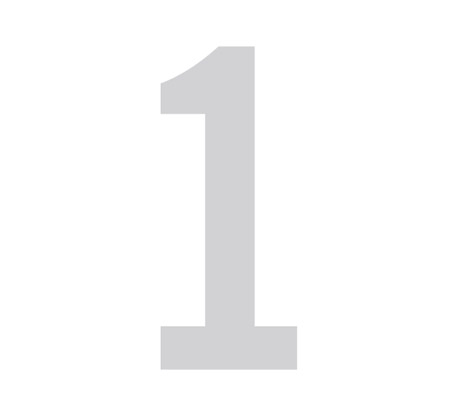
Give
the number object a light grey fill then lock it into place using the
CMD+2 shortcut. This will help avoid us accidentally selecting it when
manipulating the smaller elements.

Use
the same font to type out the actual word ‘ONE’. Adjust the tracking to
tighten up the spacing between the letters. Press CMD+Shift+O to
convert the text to outlines.

Choose a corner to start laying up the text elements and align the first of many objects to the grey background guide.
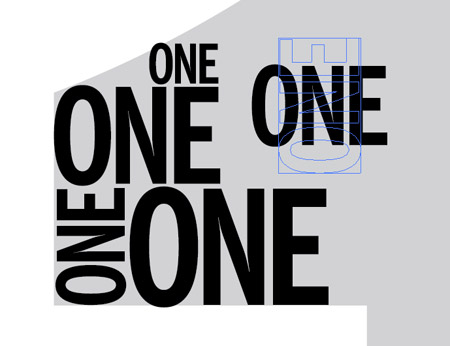
Hold
ALT and drag to create a duplicate of the text object, then scale and
rotate while holding shift to vary the sizes and angles.

Pay close attention to the lines naturally created by the stacking of text elements and paste copies of the words in to fit.

Continue duplicating, scaling and rotating new elements to fill the whole grey area, working from top to bottom.

Place a few key elements in the corners to outline the main basic shape, then add duplicates to fill out the inner area.

In
no time the whole design will be filled with repeating elements. Take a
step back to check for uncomfortable areas that may include too many
large or small items.

Press
CMD+Alt+2 to Unlock All. Draw a selection across all the elements, then
Shift-click to remove the background guide from the selection.
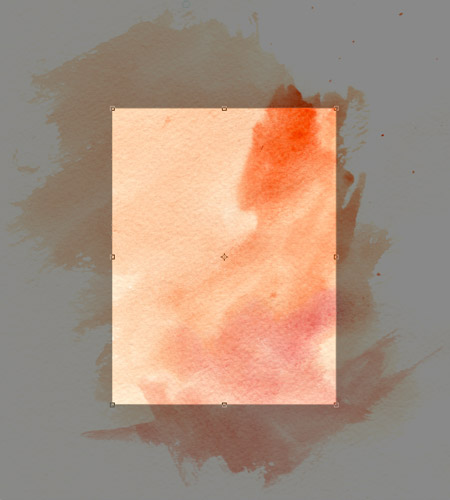
Open up a high res watercolour texture in Photoshop to use as a background. Use the Crop tool to clip the background down to exclude any white page.
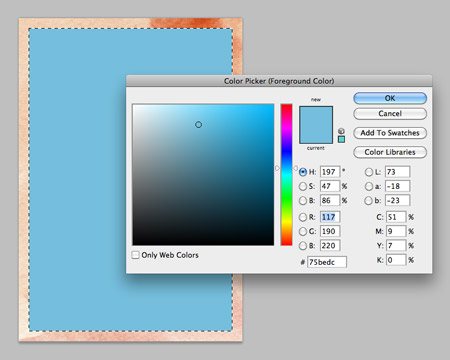
Press
CMD+A to select all, then right click and select Transform Selection.
Scale it down slightly to create a border effect then fill the inner
portion with a bright colour.
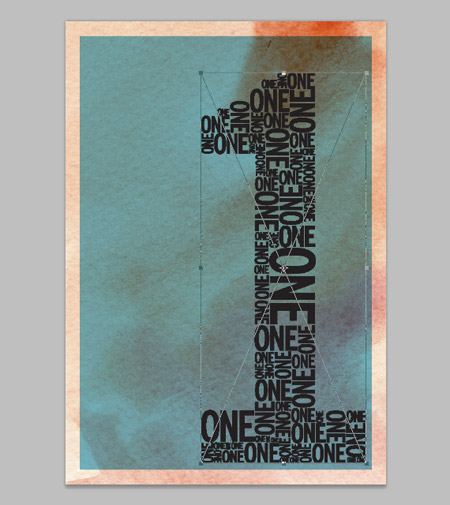
Change
the blending mode to Multiply to allow the underlying texture to show
through, then paste in the typographic elements from Illustrator.
Arrange the composition to extend from the lower right corner.

CMD+click
on the typographic layer’s thumbnail to load the selection, then delete
this selection from the blue panel layer to create a mask or basic
screenprint style effect.

Add a layer mask, then use a selection of rough Photoshop brushes to distress the edges. Open up the Brush palette to adjust the angle of the brush in order to use the brush on all four sides.
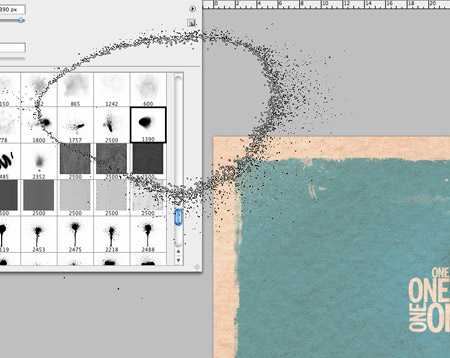
Use a range of brushes from brush strokes to spray paint to add a wealth of different textures.

The
Photoshop brushes do a great job of creating that aged, weathered
appearance common in any old document that has stood the test of time.

All
that’s left is to give the poster a typical creased appearance to give
the impression that it has been folded during years of storage. Paste in
a folded paper texture file above all other layers and change the layer style to Screen. Adjust the opacity to tone down the impact of the crease lines.
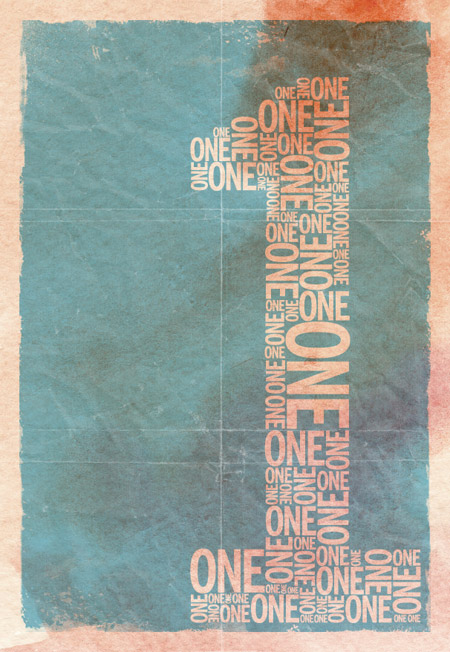
This
leaves out cool retro screenprint style typographic poster design
complete. Why not get right on with creating a complete series of
posters, starting with the number ‘Two’. The collection would look
awesome if each poster had a unique colour.
http://blog.spoongraphics.co.uk/tutorials/how-to-create-a-retro-style-typographic-poster-design
Follow this step by step tutorial to create a retro style typographic
poster design with distressed textures and a muted colour scheme. We’ll
create a typographic layout based on the number ‘one’ using
Illustrator’s easy manipulation tools, then switch over to Photoshop to
lay out the poster design composition and grunge everything up with some
textures to create that cool dated retro look.
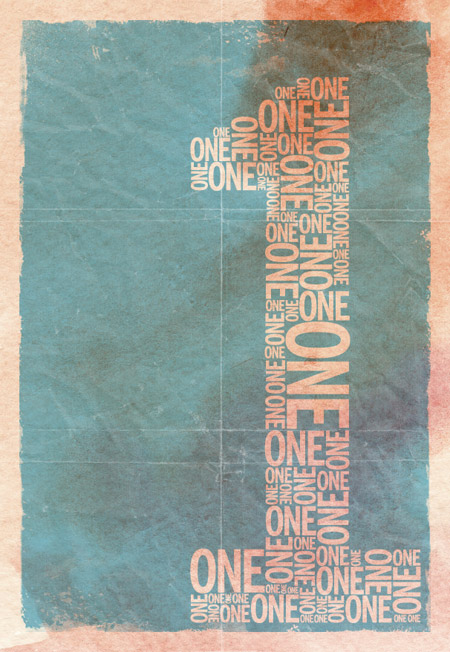
The
design we’ll be creating is based on the number ‘one’. It features a
typographic design made up of duplicates of the word ‘one’ to build up a
numerical number one symbol. The overall design is then composed into a
poster and given that cool old school retro appearance with stains,
textures and distressed elements.
View the final retro typographic poster design

We’ll
create the main typographic layout in Illustrator to make use of the
vector abilities to maintain crisp edges on our text elements. Type out
the number one in a font of your choice. I’m going for the classic News Gothic in a bold weight to give us plenty of space to fill.
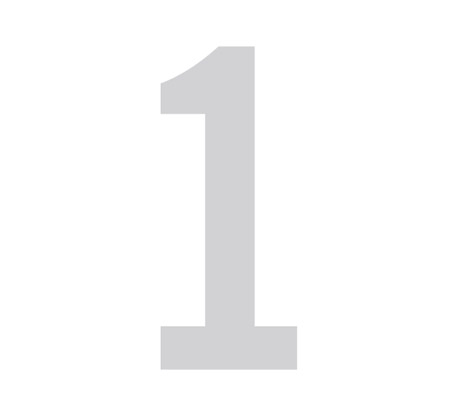
Give
the number object a light grey fill then lock it into place using the
CMD+2 shortcut. This will help avoid us accidentally selecting it when
manipulating the smaller elements.

Use
the same font to type out the actual word ‘ONE’. Adjust the tracking to
tighten up the spacing between the letters. Press CMD+Shift+O to
convert the text to outlines.

Choose a corner to start laying up the text elements and align the first of many objects to the grey background guide.
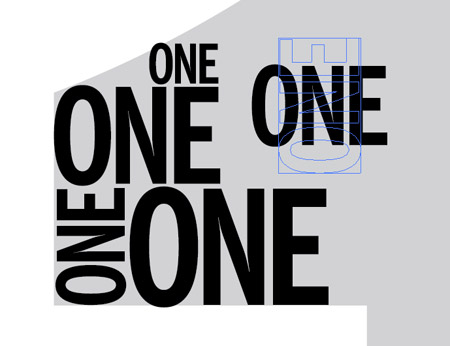
Hold
ALT and drag to create a duplicate of the text object, then scale and
rotate while holding shift to vary the sizes and angles.

Pay close attention to the lines naturally created by the stacking of text elements and paste copies of the words in to fit.

Continue duplicating, scaling and rotating new elements to fill the whole grey area, working from top to bottom.

Place a few key elements in the corners to outline the main basic shape, then add duplicates to fill out the inner area.

In
no time the whole design will be filled with repeating elements. Take a
step back to check for uncomfortable areas that may include too many
large or small items.

Press
CMD+Alt+2 to Unlock All. Draw a selection across all the elements, then
Shift-click to remove the background guide from the selection.
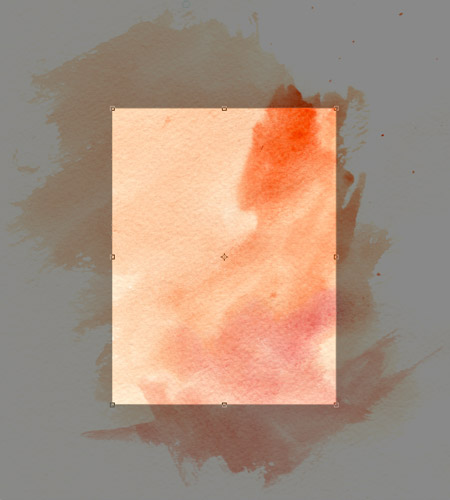
Open up a high res watercolour texture in Photoshop to use as a background. Use the Crop tool to clip the background down to exclude any white page.
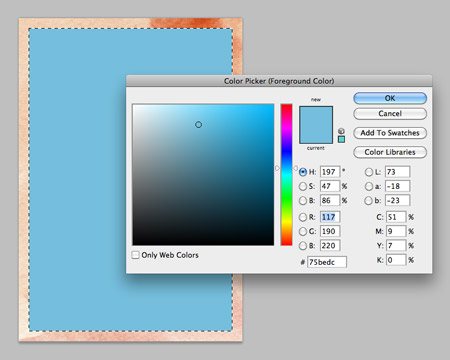
Press
CMD+A to select all, then right click and select Transform Selection.
Scale it down slightly to create a border effect then fill the inner
portion with a bright colour.
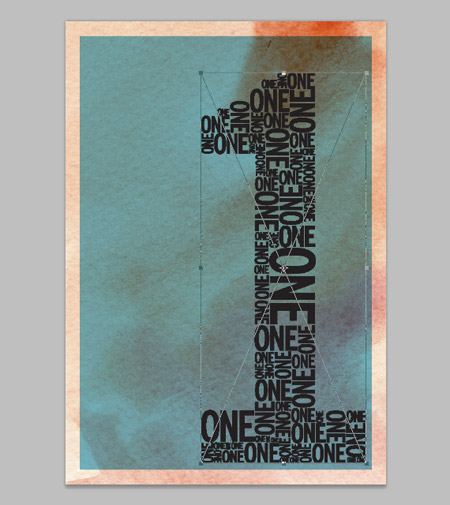
Change
the blending mode to Multiply to allow the underlying texture to show
through, then paste in the typographic elements from Illustrator.
Arrange the composition to extend from the lower right corner.

CMD+click
on the typographic layer’s thumbnail to load the selection, then delete
this selection from the blue panel layer to create a mask or basic
screenprint style effect.

Add a layer mask, then use a selection of rough Photoshop brushes to distress the edges. Open up the Brush palette to adjust the angle of the brush in order to use the brush on all four sides.
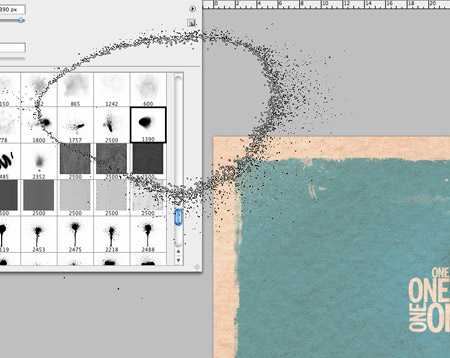
Use a range of brushes from brush strokes to spray paint to add a wealth of different textures.

The
Photoshop brushes do a great job of creating that aged, weathered
appearance common in any old document that has stood the test of time.

All
that’s left is to give the poster a typical creased appearance to give
the impression that it has been folded during years of storage. Paste in
a folded paper texture file above all other layers and change the layer style to Screen. Adjust the opacity to tone down the impact of the crease lines.
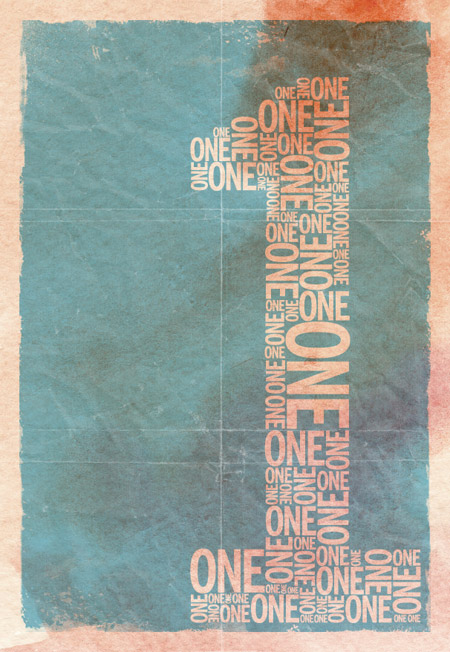
This
leaves out cool retro screenprint style typographic poster design
complete. Why not get right on with creating a complete series of
posters, starting with the number ‘Two’. The collection would look
awesome if each poster had a unique colour.
http://blog.spoongraphics.co.uk/tutorials/how-to-create-a-retro-style-typographic-poster-design

discovery- الجنس :

عدد المساهمات : 1002
النقاط : 56397
التقييم : 12
تاريخ التسجيل : 2010-04-28
 Similar topics
Similar topics» Create a 3D Typography Poster in Illustrator
» Create Website Design in Photoshop
» Web Design: Start Here! - All That You Need to Create Your Own Fantastic ...
» Classic Retro Games
» 40+ Killer Typographic Posters, Photoshop Effects and Tutorials
» Create Website Design in Photoshop
» Web Design: Start Here! - All That You Need to Create Your Own Fantastic ...
» Classic Retro Games
» 40+ Killer Typographic Posters, Photoshop Effects and Tutorials
Page 1 of 1
Permissions in this forum:
You cannot reply to topics in this forum Home
Home